How to configure Multi-SSID Mode on 11AC wireless access point
If you want to set up more than one wireless network name, or you want to set up different VLANs along with a switch, you may select Multi-SSID mode.
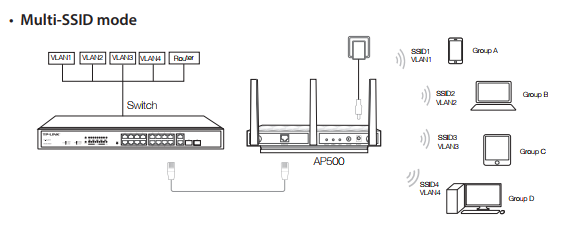
Note: AP500 is used for demonstration in this FAQ.
Step 1
Please refer to How to log into the Web-based management interface of 11ac wireless access point?
Step 2
Go to Advanced > Wireless > Basic Settings. Select Multi-SSID Mode from the drop-down list.

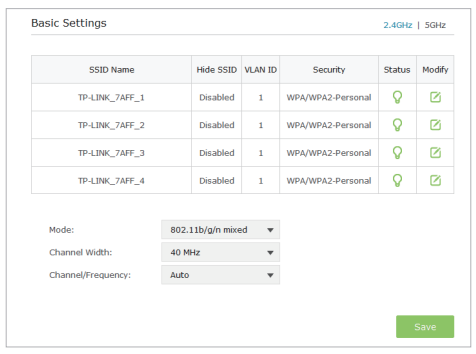
1) The list will show the information of the Multi-SSID. The icon  means this SSID is enabled, and you can click it to disable. While the icon
means this SSID is enabled, and you can click it to disable. While the icon  means this SSID is disabled, and you can click it to enable.
means this SSID is disabled, and you can click it to enable.
2) Click the icon  to modify the SSID, VLAN ID, wireless security and other settings of the corresponding network.
to modify the SSID, VLAN ID, wireless security and other settings of the corresponding network.
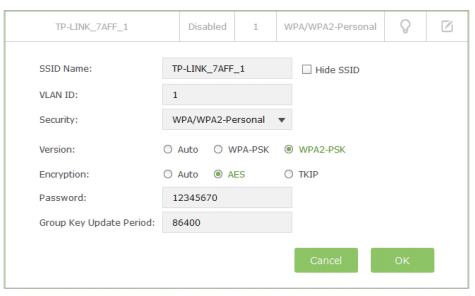
Note: Tick Hide SSID if you want to hide this wireless network name.
3) Click OK to save the settings.
Get to know more details of each function and configuration please go to Download Center to download the manual of your product.
Is this faq useful?
Your feedback helps improve this site.
TP-Link Community
Still need help? Search for answers, ask questions, and get help from TP-Link experts and other users around the world.